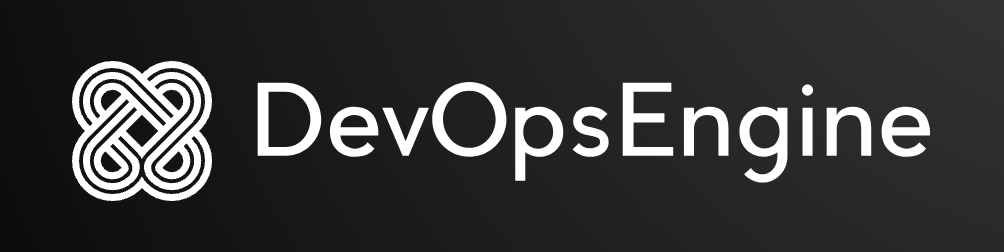- Introduction
- What Exactly is Linux?
- Why Should You Learn Linux?
- Getting Started: Choosing Your Linux Flavor (Distribution)
- How to Try or Install Linux (Safely!)
- What is a Shell?
- Basic Navigation Commands
- File Manipulation Commands
- Viewing File Content
- Getting Help: Don’t Be Afraid to Ask!
- The Linux File System Hierarchy: A Unified Tree
- Absolute vs. Relative Paths
- Understanding Linux File Permissions: Who Can Do What?
-
Changing Permissions (
chmod) -
Changing Ownership (
chown,chgrp) -
User and Group Management Commands (Requires
sudo) - The Power of Package Managers
- Universal Package Managers: Snap and Flatpak
- Networking Basics: Checking Connectivity and Configuration
- Basic Firewall Management (UFW – Uncomplicated Firewall)
- System Monitoring: Keeping an Eye on Performance
- What is a Bash Script?
- Your First Bash Script: “Hello World”
- Variables in Bash Scripts
- Beyond the Basics: Advanced Topics to Explore
- Continuous Learning Resources
Welcome to the exciting world of Linux! If you’ve ever felt intimidated by the mention of command lines or open-source software, you’re in the right place. This first blog post in our Linux tutorial series will demystify what Linux is, why it’s so widely used, and how you can easily get started with it. Whether you’re a curious beginner or looking to expand your tech skills, Linux offers unparalleled flexibility, security, and a vibrant community.
At its core, Linux is a powerful, open-source operating system (OS) that serves as the backbone for countless devices and systems worldwide. Unlike proprietary operating systems like Windows or macOS, Linux is built on a kernel (the central part of the OS) first released by Linus Torvalds in 1991, and it’s developed collaboratively by a global community. This open-source nature means it’s free to use, modify, and distribute.
You might be surprised to learn how prevalent Linux is:
- Smartphones: Android, the world’s most popular mobile OS, is built on the Linux kernel.
- Web Servers: The majority of websites and cloud infrastructure run on Linux.
- Supercomputers: Most of the world’s fastest supercomputers use Linux.
- Embedded Devices: Routers, smart TVs, and various IoT devices often run Linux.
The reasons to dive into Linux are compelling, especially in today’s tech-driven world:
- Open Source & Free: No licensing fees! You get a robust, enterprise-grade operating system without cost, and the freedom to inspect and modify its code.
- Stability & Security: Linux is renowned for its rock-solid stability and robust security features, making it a favorite for servers and critical systems. Its permission model and rapid security updates contribute to its resilience against threats.
- Incredible Versatility: Linux runs on virtually any hardware, from tiny Raspberry Pis to massive data centers. This adaptability makes it a valuable skill across diverse computing environments.
- Massive Community Support: Stuck on a problem? The Linux community is vast, active, and incredibly helpful. You’ll find extensive documentation, forums, and online resources to guide you.
- Career Opportunities: Proficiency in Linux is a highly sought-after skill in many IT fields, including system administration, cybersecurity, web development, cloud computing (AWS, Azure, GCP), and DevOps.
Linux isn’t a single product; it comes in many “flavors” called distributions (or “distros”). Each distro bundles the Linux kernel with a specific set of software, desktop environments, and utilities, tailored for different purposes or user preferences.
For beginners, here are some excellent choices:
- Ubuntu: Arguably the most popular and user-friendly distro. It boasts a massive community, extensive documentation, and a polished desktop experience, making it ideal for newcomers.
- Linux Mint: Based on Ubuntu, Linux Mint offers a more traditional desktop layout (similar to older Windows versions) and focuses on ease of use and out-of-the-box multimedia support.
- Fedora: Sponsored by Red Hat, Fedora is known for being on the cutting edge, offering the latest software and technologies. It’s a great choice for developers and those who like to stay current.
- Debian: The foundation for many other distros (including Ubuntu), Debian is known for its stability and commitment to free software. It’s a solid choice for those seeking a highly reliable system.
You don’t have to replace your current operating system to start learning Linux. Here are the most common and recommended methods:
- Virtual Machine (VM): The Safest Bet
- What it is: Running Linux inside a virtualized environment on your existing Windows or macOS using software like VirtualBox or VMware Workstation Player.
- Pros: Absolutely no risk to your main operating system. You can experiment freely, create snapshots, and easily revert changes. It’s like having a computer within a computer.
- Cons: There’s a slight performance overhead since it’s running on top of your main OS.
- Recommendation: This is highly recommended for beginners to learn and experiment without fear.
- Windows Subsystem for Linux (WSL): Seamless Integration for Windows Users
- What it is: A compatibility layer that allows you to run a Linux environment directly on Windows 10/11 without the overhead of a full virtual machine.
- Pros: Excellent integration with Windows files and tools, very lightweight.
- Cons: It’s not a full Linux kernel, and direct hardware access is limited. Best for command-line tasks and development.
- Live USB/DVD: Try Before You Install
- What it is: Booting your computer directly from a USB drive or DVD containing a Linux distribution.
- Pros: Allows you to test-drive a Linux distro without installing anything on your hard drive. Great for troubleshooting or quick tasks.
- Cons: Slower performance than a full installation, and any changes you make are usually lost when you shut down (unless specifically configured for persistence).
- Dual Booting: Linux Alongside Your Current OS
- What it is: Installing Linux directly onto your computer’s hard drive, alongside your existing Windows or macOS. At startup, you choose which operating system to load.
- Pros: Full native performance, no virtualization overhead.
- Cons: Requires careful partitioning of your hard drive and can be more complex for beginners. There’s a small risk of data loss if not done correctly.
When you open a terminal in Linux, you’re interacting with a “shell.” A shell is a program that takes your commands, interprets them, and then passes them to the operating system’s kernel for execution. The most common shell in Linux is Bash (Bourne Again SHell), which is what we’ll be using throughout this guide.
Navigating the Linux file system is fundamental. Here are the commands you’ll use most often:
pwd (Print Working Directory): Where Am I?
pwd
# Expected Output: /home/yourusernamels (List): What’s Here?
- Lists the contents of your current directory.
ls -l: Shows a “long listing” format, including permissions, owner, size, and modification date.ls -a: Lists all files, including hidden ones (which start with a.).ls -lh: Combines long listing with “human-readable” file sizes (e.g.,1K,23M,1.2G).
ls # List basic contents
ls -l # Detailed list
ls -a # Show hidden files
ls -lh # Detailed, human-readable sizescd (Change Directory): Moving Around
- This is how you move between directories.
cd Desktop: Go to the “Desktop” directory within your current location.cd ..: Go up one directory level (to the parent directory).cd ~: Go directly to your home directory (e.g.,/home/yourusername). This is a very common shortcut!cd /: Go to the root directory, the very top of the file system hierarchy.cd /var/log: Go to a specific directory using its absolute path.
cd Documents # Go into Documents folder
cd .. # Go up one level
cd ~ # Go to your home directory
cd /etc/apache2 # Go to a specific system directorymkdir (Make Directory): Creating New Folders
- Creates a new directory (folder).
mkdir -p project/src/data: Creates parent directories if they don’t exist. This is very useful for setting up project structures.
mkdir my_new_folder
mkdir -p website/images/thumbnails # Creates website, then images, then thumbnailsrmdir (Remove Directory): Deleting Empty Folders
- Removes an empty directory. If the directory contains files,
rmdirwill fail.
rmdir empty_foldertouch: Create Empty Files or Update Timestamps
- If the file doesn’t exist,
touchcreates an empty one. - If the file exists, it updates its last modified timestamp.
touch my_notes.txtcp (Copy): Duplicating Files and Folders
cp source.txt destination/: Copiessource.txtto thedestinationdirectory.cp -r folder/ new_location/: Copies a directory and all its contents recursively (-rfor recursive).
cp document.pdf backup/
cp -r images/ website/assets/mv (Move): Relocating or Renaming Files/Directories
mv old_name.txt new_name.txt: Renames a file or directory.mv file.txt /path/to/another/directory/: Moves a file to a new location.
mv report.docx final_report.docx # Rename
mv file.txt /path/to/another/directory/ # Moverm (Remove): Deleting Files and Directories (Use with Extreme Caution!)
- This command permanently deletes files or directories. There’s no “recycle bin” on the command line!
rm file.txt: Deletesfile.txt.rm -r directory/: Deletes a directory and its contents recursively.rm -f file.txt: Forces deletion without prompting for confirmation.rm -rf directory/: Forces recursive deletion. This is extremely dangerous! Double-check your command before pressing Enter.
rm unwanted_file.log
rm -r old_project/Sometimes you just need to quickly see what’s inside a file.
cat (Concatenate): Display Entire File
- Displays the entire content of a file to your terminal. Best for small files, as it won’t pause for larger ones.
cat my_short_story.txtless: View File Content Page by Page
- Displays file content one screen at a time, allowing you to scroll.
- Use
Spaceto scroll down a page,bto scroll up, andqto quit. - Excellent for viewing large log files or documents.
less /var/log/sysloghead: See the Beginning of a File
- Displays the first 10 lines of a file by default.
head -n 20 file.txt: Displays the first 20 lines.
head access.logtail: See the End of a File
- Displays the last 10 lines of a file by default.
tail -n 50 file.txt: Displays the last 50 lines.tail -f file.txt: “Follows” the file, displaying new lines as they are added in real-time. Invaluable for monitoring active log files! PressCtrl+Cto exit.
tail error.log
tail -f /var/log/apache2/error.logLinux has built-in help for almost every command.
man (Manual): The Command’s Handbook
- Displays the comprehensive manual page for a command. It explains all options and usage.
- Press
qto quit themanpage
man ls
man cp--help: Quick Summary
ls --help
mkdir --helpUnlike Windows, which uses separate drive letters (C:, D:), Linux employs a single, unified directory tree. Everything starts from the root directory, denoted by a single forward slash (/). All other directories and files branch off from this root.
Here’s a breakdown of the most important directories you’ll encounter:
/(Root Directory):- The top of the hierarchy. Every other directory and file on your system is located under this directory.
/bin(Binaries):- Contains essential user command binaries (executable programs) that are needed for basic system operation, such as
ls,cp,mv,cat, etc. These are available to all users.
- Contains essential user command binaries (executable programs) that are needed for basic system operation, such as
/sbin(System Binaries):- Similar to
/bin, but contains essential system administration binaries (programs) that are typically only run by therootuser or withsudoprivileges, such asfdisk,reboot,ip, etc.
- Similar to
/etc(Etcetera):- This is a crucial directory that holds system-wide configuration files. If you need to change how a program or the system behaves, you’ll often find its configuration file here (e.g.,
apache2.conf,passwd).
- This is a crucial directory that holds system-wide configuration files. If you need to change how a program or the system behaves, you’ll often find its configuration file here (e.g.,
/home:- This is where user home directories are located. Each regular user on the system has their own subdirectory here (e.g.,
/home/yourusername). This is your personal space for documents, downloads, and configurations.
- This is where user home directories are located. Each regular user on the system has their own subdirectory here (e.g.,
/root:- The home directory specifically for the
rootuser (the superuser or administrator). It’s separate from/hometo emphasize its privileged nature.
- The home directory specifically for the
/usr(Unix System Resources):- A large directory containing most user utilities and applications. It’s designed to be shareable across multiple systems.
/usr/bin: Contains non-essential command binaries (most of the applications you install)./usr/local: Used for locally installed software that isn’t part of the distribution’s standard packages.
/var(Variable Data):- Contains variable data files, meaning files whose content is expected to change frequently during system operation.
/var/log: Contains system log files (e.g.,syslog,auth.log, web server logs). This is a very important directory for troubleshooting.- Other contents include mail queues, temporary files, and database files.
/tmp(Temporary):- Holds temporary files created by users and applications. Contents are often cleared on system reboot, so don’t store anything important here!
/dev(Devices):- Contains “device files” that represent hardware components (e.g.,
/dev/sdafor the first hard drive,/dev/nullfor a black hole). These files allow programs to interact with hardware.
- Contains “device files” that represent hardware components (e.g.,
/proc(Process Information):- A virtual file system that provides real-time information about running processes and kernel parameters. It’s not stored on disk but generated dynamically by the kernel.
/mnt(Mount):- A traditional mount point for temporarily mounting file systems, such as USB drives, network shares, or other hard drive partitions.
/media(Media):- A more modern mount point for removable media like CDs, DVDs, and USB drives. Often, your desktop environment will automatically mount devices here.
/opt(Optional):- Used for optional add-on application software packages that are not part of the standard system.
When navigating or referencing files, you’ll use paths:
- Absolute Path:
- Starts from the root directory (
/). It specifies the exact location of a file or directory regardless of your current working directory. - Example:
/home/yourusername/Documents/report.txt
- Starts from the root directory (
- Relative Path:
- Specifies a location relative to your current working directory.
- Example: If you are currently in
/home/yourusername, thenDocuments/report.txtrefers to the same file as the absolute path above. ../: Refers to the parent directory (one level up)../: Refers to the current directory (often implied, but useful in scripts like./myscript.sh).
Linux is a multi-user operating system, and its robust permission system is fundamental for security and system integrity. Every file and directory has permissions that dictate who can read, write, or execute it.
Users and Groups
Permissions are assigned to three types of entities:
- User (u): The owner of the file. By default, the person who created the file is its owner.
- Group (g): The group that owns the file. Users can belong to multiple groups.
- Others (o): Everyone else on the system who is not the owner and not part of the owning group.
And three types of permissions:
- Read (r):
- For files: Allows viewing the file’s content.
- For directories: Allows listing the contents of the directory (seeing what files are inside).
- Write (w):
- For files: Allows modifying or deleting the file’s content.
- For directories: Allows creating, deleting, or renaming files within that directory.
- Execute (x):
- For files: Allows running the file (if it’s a script or program).
- For directories: Allows entering or “cd-ing” into the directory. Without execute permission, you can’t even enter a directory, even if you can list its contents!
Reading ls -l Output
When you use the ls -l command, you see a string of characters at the beginning of each line that represents the permissions:
-rw-r--r-- 1 yourusername yourgroup 1024 Jul 14 10:00 myfile.txt
drwxr-xr-x 2 yourusername yourgroup 4096 Jul 14 10:00 mydirectory/Let’s break down -rw-r--r--:
- First character (
-ord):-: Indicates a regular file.d: Indicates a directory.- (Other characters exist for special file types, but these are most common).
- Next three characters (
rw-): Permissions for the User (owner)r: Read permissionw: Write permission-: No execute permission
- Next three characters (
r--): Permissions for the Group that owns the filer: Read permission-: No write permission-: No execute permission
- Last three characters (
r--): Permissions for Others (everyone else)r: Read permission-: No write permission-: No execute permission
The chmod command is used to change file and directory permissions. You can use it in two main ways: symbolic mode or octal (numeric) mode.
Symbolic Mode (Easier to Understand)
This mode uses letters (u, g, o, a) and symbols (+, -, =) to add, remove, or set permissions.
u: user (owner)g: groupo: othersa: all (user, group, and others)+: Add permission-: Remove permission=: Set permission (overwrite existing)r: readw: writex: execute
Examples:
chmod u+x myscript.sh # Add execute permission for the owner
chmod go-w myfile.txt # Remove write permission for group and others
chmod a=rw- mydocument.txt # Set read and write for all, remove execute
chmod +x script.sh # Adds execute permission for all (user, group, others)Octal (Numeric) Mode (More Concise)
This mode uses numbers to represent permission combinations. Each permission has a numeric value:
- Read (r): 4
- Write (w): 2
- Execute (x): 1
- No permission: 0
You sum these values for each entity (user, group, others) to get a three-digit octal number.
| Permission | Value |
|---|---|
rwx | 7 |
rw- | 6 |
r-x | 5 |
r-- | 4 |
-wx | 3 |
-w- | 2 |
--x | 1 |
--- | 0 |
Example: chmod 755 myscript.sh
- User (owner):
rwx(4 + 2 + 1 = 7) - Group:
r-x(4 + 0 + 1 = 5) - Others:
r-x(4 + 0 + 1 = 5)
This 755 permission is very common for executable scripts or directories, meaning the owner can read, write, and execute; while the group and others can only read and execute (but not modify).
More Examples:
chmod 755 myscript.sh # Owner: rwx, Group: r-x, Others: r-x
chmod 644 index.html # Owner: rw-, Group: r--, Others: r-- (common for web files)
chmod 700 private_dir/ # Owner: rwx, Group: ---, Others: --- (private directory)Beyond permissions, you can also change who owns a file or which group it belongs to. These commands usually require sudo privileges.
chown (Change Owner):
- Changes the user owner of a file or directory.
sudo chown newuser file.txt: Changes the owner offile.txttonewuser.sudo chown -R newuser:newgroup myfolder/: Recursively changes the owner tonewuserand the group tonewgroupformyfolderand its contents.
sudo chown alice report.pdf
sudo chown -R bob:developers project_folder/chgrp (Change Group):
- Changes the group ownership of a file or directory.
chgrp webdevs website_files.htmlAs a system administrator, you’ll often need to manage users and groups.
adduser(oruseradd): Create a New Useradduseris generally more user-friendly as it prompts for details and creates a home directory.
sudo adduser newuserpasswd: Change a User’s Passwordpasswd: Changes your own password.sudo passwd newuser: Changes the password fornewuser.
passwd
sudo passwd johnusermod: Modify User Account Properties- Used to modify existing user accounts.
sudo usermod -aG sudo newuser: Addsnewuserto thesudogroup, allowing them to run commands withsudo. (-aappends,-Gspecifies groups).
sudo usermod -aG www-data webuser # Add webuser to www-data groupdeluser(oruserdel): Delete a User Accountdeluseris preferred as it can also remove the user’s home directory.sudo deluser olduser: Deletes the user account but leaves their home directory.sudo deluser --remove-home olduser: Deletes the user account and their home directory.
sudo deluser jane
sudo deluser --remove-home bobgroupadd: Create a New Group
sudo groupadd mydevelopersgroupdel: Delete a Group
sudo groupdel oldgroupA package manager is a collection of software tools that automates the process of installing, upgrading, configuring, and removing computer programs for a computer’s operating system in a consistent manner. It handles dependencies, ensuring that all necessary components for a program are installed.
Different Linux distributions use different package managers:
- Debian/Ubuntu/Linux Mint: Primarily use
APT(Advanced Package Tool). Commands includeapt,apt-get, anddpkg. - Fedora/CentOS/RHEL: Use
DNF(Dandified YUM) or the olderYUM(Yellowdog Updater, Modified). Commands:dnf,yum. - Arch Linux: Uses
Pacman. Command:pacman.
For this guide, we’ll focus on APT commands, as they are prevalent in many beginner-friendly distributions like Ubuntu and Linux Mint. Remember that most package management commands require sudo (superuser do) privileges.
Essential APT Commands (for Debian/Ubuntu/Mint)
These are the commands you’ll use daily to keep your system updated and install new software.
sudo apt update: Refresh Your Software List- Always run this first! This command downloads the latest package information from the configured repositories (servers that host software packages). It doesn’t install or upgrade anything, just updates the list of what’s available.
sudo apt updatesudo apt upgrade: Upgrade All Installed Packages- After
update, this command upgrades all installed packages on your system to their latest versions, based on the updated list. It’s crucial for security and getting new features.
- After
sudo apt upgradesudo apt install <package_name>: Install New Software- This is how you install new applications or utilities. You can install multiple packages at once by listing them.
sudo apt install firefox # Install the Firefox web browser
sudo apt install git nano # Install Git and the Nano text editorsudo apt remove <package_name>: Remove Software (Keep Configs)- Removes a package from your system, but typically leaves behind its configuration files. This is useful if you think you might reinstall it later and want to keep your settings.
sudo apt remove firefoxsudo apt purge <package_name>: Remove Software (Completely!)- Removes a package and all its associated configuration files. Use this when you want to completely get rid of a program and its settings.
sudo apt purge firefoxsudo apt autoremove: Clean Up Unneeded Dependencies- When you install software, other packages (dependencies) might be installed automatically. If those packages are no longer needed by any installed software,
autoremovewill clean them up, freeing disk space.
- When you install software, other packages (dependencies) might be installed automatically. If those packages are no longer needed by any installed software,
sudo apt autoremoveapt search <keyword>: Find Software- Searches the repositories for packages whose names or descriptions contain the specified keyword.
apt search text editor
apt search media playerapt show <package_name>: Get Package Details- Displays detailed information about a specific package, including its description, version, dependencies, and more.
apt show gitWhile traditional package managers like APT are distribution-specific, Snap (developed by Canonical, the makers of Ubuntu) and Flatpak (developed by Red Hat) are newer, universal package management systems. They allow applications to be bundled with all their dependencies and run in isolated environments, making them compatible across many different Linux distributions. This is great for developers and users who want the latest software without worrying about system libraries.
Snap Commands:
sudo snap install spotify # Install Spotify as a Snap
sudo snap remove spotify # Remove the Spotify Snap
snap find <keyword> # Search for Snaps
snap list # List installed SnapsFlatpak Commands:
flatpak install flathub org.mozilla.firefox # Install Firefox as a Flatpak (from Flathub)
flatpak uninstall org.mozilla.firefox # Uninstall the Firefox Flatpak
flatpak search <keyword> # Search for Flatpaks
flatpak list # List installed FlatpaksThese commands are your go-to tools for diagnosing network issues and understanding your system’s network setup.
ip a(orip addr show): Display Network Interface Addresses- This is the modern and preferred command to view IP addresses, MAC addresses, and interface status for all your network adapters. It replaces the older
ifconfigcommand. - Look for
inetto find your IP address (e.g.,192.168.1.100).
- This is the modern and preferred command to view IP addresses, MAC addresses, and interface status for all your network adapters. It replaces the older
ip a
# Example Output (abbreviated):
# 1: lo: <LOOPBACK,UP,LOWER_UP> mtu 65536 qdisc noqueue state UNKNOWN group default qlen 1000
# inet 127.0.0.1/8 scope host lo
# 2: eth0: <BROADCAST,MULTICAST,UP,LOWER_UP> mtu 1500 qdisc pfifo_fast state UP group default qlen 1000
# link/ether 08:00:27:xx:xx:xx brd ff:ff:ff:ff:ff:ff
# inet 192.168.1.100/24 brd 192.168.1.255 scope global dynamic eth0ping <hostname_or_ip>: Test Network Reachability- Sends small data packets (ICMP echo requests) to a specified host to check if it’s reachable and measure the round-trip time. Useful for basic connectivity tests. Press
Ctrl+Cto stop.
- Sends small data packets (ICMP echo requests) to a specified host to check if it’s reachable and measure the round-trip time. Useful for basic connectivity tests. Press
ping google.com
ping 192.168.1.1 # Ping your routerss(Socket Statistics) ornetstat: View Network Connections- These commands display active network connections, listening ports, routing tables, and interface statistics.
ssis newer and generally faster thannetstat. ss -tuln: Lists all listening TCP (t) and UDP (u) ports (l) numerically (n). This shows which services are open and waiting for connections.
- These commands display active network connections, listening ports, routing tables, and interface statistics.
ss -tuln
netstat -tuln # Older equivalentroute -n(orip r): Display IP Routing Table- Shows how your system routes network traffic. This is crucial for understanding how your computer sends data to different networks (e.g., local network vs. internet).
route -n
ip r # Modern equivalentnslookup <hostname>(ordig): Query DNS Servers- These tools query Domain Name System (DNS) servers to resolve hostnames (like
example.com) into IP addresses, and vice-versa.digis more powerful and provides more detailed information.
- These tools query Domain Name System (DNS) servers to resolve hostnames (like
nslookup example.com
dig example.comtraceroute <hostname_or_ip>: Trace the Network Path- Shows the path (hops) that packets take to reach a destination host, along with the time taken for each hop. Useful for identifying where network delays or failures occur.
traceroute google.comA firewall controls network traffic, allowing or blocking connections based on rules. UFW is a user-friendly front-end for iptables (the Linux kernel’s built-in firewall), common on Ubuntu/Debian.
sudo ufw status: Checks the current status of the UFW firewall (active/inactive) and lists active rules.
sudo ufw statussudo ufw enable: Enables the firewall. Be careful! Ensure you have rules allowing SSH (port 22) if you’re connected remotely, or you might lock yourself out.
sudo ufw enablesudo ufw disable: Disables the firewall.
sudo ufw disablesudo ufw allow <port_number>: Allows incoming connections on a specific port and protocol.
sudo ufw allow 80/tcp # Allow incoming HTTP traffic
sudo ufw allow ssh # Allow incoming SSH traffic (UFW knows port 22 for SSH)
sudo ufw allow 443/tcp # Allow incoming HTTPS trafficsudo ufw allow <port_number>: Allows incoming connections on a specific port and protocol.
sudo ufw allow 80/tcp # Allow incoming HTTP traffic
sudo ufw allow ssh # Allow incoming SSH traffic (UFW knows port 22 for SSH)
sudo ufw allow 443/tcp # Allow incoming HTTPS trafficsudo ufw deny <port_number>: Denies incoming connections on a specific port and protocol.
sudo ufw deny 23/tcp # Deny incoming Telnet traffic (insecure)Monitoring processes and resource usage is vital for system health and troubleshooting performance issues.
ps(Process Status): View Running Processes- Displays information about currently running processes.
ps aux: Shows all processes (a) for all users (u), including processes not attached to a terminal (x). This is a very common way to see everything running.
ps aux | less # Pipe to 'less' to scroll through long outputtop: Real-time Process Monitor- Provides a dynamic, real-time view of running processes, CPU usage, memory usage, and load averages. Processes are sorted by CPU usage by default.
- Press
qto quittop.
tophtop: Enhanced Interactive Process Viewer- An interactive and more user-friendly version of
top. It offers color-coded output, easier scrolling, and direct process manipulation. (You might need to install it:sudo apt install htop).
- An interactive and more user-friendly version of
htopkill <PID>: Terminate a Process- Sends a signal to terminate a process using its Process ID (PID). You can find the PID using
ps aux,top, orhtop. kill -9 <PID>: Sends aSIGKILLsignal, which forces termination. Use this only if a regularkilldoesn’t work, as it doesn’t allow the process to clean up gracefully.
- Sends a signal to terminate a process using its Process ID (PID). You can find the PID using
# Example: If 'top' shows a process with PID 12345 consuming too much CPU
kill 12345
kill -9 12345 # If the first kill doesn't workkillall <process_name>: Terminate Processes by Name- Terminates all processes with a given name. Use with caution, as it will kill all instances of that program.
killall firefox # Closes all running Firefox windowsdf -h: Check Disk Space Usage- Displays disk space usage for all mounted file systems in a human-readable format (
-h).
- Displays disk space usage for all mounted file systems in a human-readable format (
df -hdu -sh <directory>: Check Directory Disk Usage- Displays the total disk usage of a specific directory in human-readable format (
-h) and summarizes (-s).
- Displays the total disk usage of a specific directory in human-readable format (
du -sh /var/log
du -sh ~/Documentsfree -h: Check Memory (RAM) Usage- Displays the amount of free and used physical and swap memory in human-readable format.
free -huptime: How Long Has the System Been Running?- Shows how long the system has been running, the number of logged-in users, and the system load averages (average number of processes waiting to run).
uptimedmesg: Display Kernel Messages- Shows messages from the kernel ring buffer. Useful for diagnosing hardware issues, driver problems, or boot-time errors.
dmesg | less # Pipe to less for easier viewingjournalctl: Query and Display System Logs- A powerful utility for querying and displaying messages from the
systemdjournal, which centralizes all system logs. journalctl -xe: Shows recent boot messages and errors.journalctl -f: “Follows” the journal, displaying new log entries in real-time. Great for live monitoring.
- A powerful utility for querying and displaying messages from the
journalctl -xe
journalctl -fA Bash script is simply a plain text file containing a series of commands that the Bash shell can execute sequentially. It’s like writing a recipe for your computer to follow.
Let’s create a simple script that prints a greeting and the current date.
- Create a file: Open your terminal and use the
nanotext editor to create a new file namedhello.sh. The.shextension is a common convention for shell scripts.
nano hello.sh- Add the script content: Type (or copy-paste) the following lines into the
nanoeditor:-
#!/bin/bash: This is called the “shebang” (pronounced “she-bang”). It must be the very first line of your script. It tells the operating system which interpreter to use to execute the script (in this case,/bin/bash). - Lines starting with
#: These are comments. The shell ignores them. Use comments generously to explain your code! echo: This command prints text to the terminal.echo: This command prints text to the terminal.$(date): This is an example of “command substitution.” Thedatecommand is executed, and its output (the current date and time) is substituted into theechocommand’s string.
-
#!/bin/bash
# This is a simple Bash script example
echo "Hello, Linux World!"
echo "Today's date is: $(date)"- Save and Exit Nano:
- Press
Ctrl+O(to Write Out the file). - Press
Enterto confirm the filename. - Press
Ctrl+X(to Exit).
- Press
- Make it Executable: By default, newly created files are not executable. You need to give your script permission to run.
chmod +xadds execute permission for the owner of the file.
chmod +x hello.sh- Run the script: Now you can execute your script!
./tells the shell to look for the script in the current directory.
./hello.sh
#You should see output similar to this:
Hello, Linux World!
Today's date is: Mon Jul 14 10:30:00 AM IST 2025Variables are used to store data in your scripts.
- Assignment: Assign a value to a variable using the
=sign. Important: No spaces around the=! - Accessing: Use a
$before the variable name to access its value.
#!/bin/bash
# Assigning string and numeric values
NAME="Alice"
AGE=30
echo "My name is $NAME and I am $AGE years old."
# Command substitution for variable assignment
CURRENT_DIR=$(pwd) # Stores the output of 'pwd' command
echo "You are currently in: $CURRENT_DIR"
# Using variables in commands
MY_FILE="important_document.txt"
touch "$MY_FILE" # Create a file using the variable
echo "Created $MY_FILE"Getting User Input
The read command allows your script to prompt the user for input and store it in a variable.
#!/bin/bash
echo "What is your name?"
read USER_NAME # Stores user's input in USER_NAME variable
echo "Hello, $USER_NAME! Nice to meet you."
echo "What is your favorite Linux distribution?"
read -p "Enter your choice: " DISTRO # -p option for inline prompt
echo "Ah, $DISTRO is a great choice!"Conditional Statements (if, elif, else)
Conditional statements allow your script to make decisions and execute different blocks of code based on whether a condition is true or false.
#!/bin/bash
echo "Enter a number:"
read NUM
if [ "$NUM" -gt 10 ]; then # Check if NUM is greater than 10
echo "$NUM is greater than 10."
elif [ "$NUM" -eq 10 ]; then # Check if NUM is equal to 10
echo "$NUM is equal to 10."
else # If neither of the above conditions are true
echo "$NUM is less than 10."
fi
# Example with string comparison
echo "Do you like Linux? (yes/no)"
read ANSWER
if [ "$ANSWER" = "yes" ]; then
echo "That's great! Welcome to the community."
elif [ "$ANSWER" = "no" ]; then
echo "Perhaps you'll change your mind after more practice!"
else
echo "Please answer 'yes' or 'no'."
fiCommon Test Operators for if conditions:
- Numeric Comparisons:
-eq: equal to-ne: not equal to-gt: greater than-lt: less than-ge: greater than or equal to-le: less than or equal to
- String Comparisons:
=: equal to!=: not equal to-z string: string is empty (zero length)-n string: string is not empty (non-zero length)
- File Tests:
-f file: file exists and is a regular file-d directory: directory exists-e file/directory: file or directory exists-r file: file is readable-w file: file is writable-x file: file is executable
Loops (for, while)
Loops allow you to repeat a block of code multiple times.
For Loop: Iterating Over Lists or Ranges
#!/bin/bash
# Iterate over a list of items
echo "--- Favorite Fruits ---"
for FRUIT in Apple Banana Orange "Red Grape"; do
echo "I like $FRUIT."
done
# Loop through a sequence of numbers
echo "--- Counting from 1 to 5 ---"
for i in {1..5}; do
echo "Count: $i"
done
# Loop through files in a directory
echo "--- Listing .txt files ---"
for file in *.txt; do
if [ -f "$file" ]; then # Check if it's actually a file
echo "Found text file: $file"
fi
doneWhile Loop: Repeating While a Condition is True
#!/bin/bash
COUNT=1
echo "--- While Loop Example ---"
while [ $COUNT -le 5 ]; do # Loop as long as COUNT is less than or equal to 5
echo "Current count: $COUNT"
COUNT=$((COUNT + 1)) # Increment COUNT (important to avoid infinite loops!)
done
echo "Loop finished."Functions: Organizing Your Code
Functions allow you to group related commands into reusable blocks, making your scripts more organized and easier to maintain.
#!/bin/bash
# Define a function named 'greet_user'
greet_user() {
# $1 refers to the first argument passed to the function
echo "Hello, $1!"
echo "Welcome to our awesome script."
}
# Define another function
show_date() {
echo "Today's full date is: $(date)"
}
# Call the functions
greet_user "Alice"
show_date
echo "---"
greet_user "Bob"Here are some areas you might want to delve into next, depending on your interests and goals:
- Advanced Text Editors (Beyond Nano):
- While
nanois great for quick edits, professional Linux users often rely on more powerful command-line editors:- Vim/Vi: A highly efficient and modal text editor. It has a steep learning curve but is incredibly fast and powerful once mastered. It’s ubiquitous in Linux systems.
- Emacs: Another legendary and highly customizable text editor, often described as an operating system within an operating system due to its extensibility.
- For graphical environments, popular code editors with excellent Linux support include VS Code and Sublime Text.
- While
- Package Management for Other Distributions:
- If you venture beyond Debian/Ubuntu-based systems, familiarize yourself with other package managers:
DNF/YUM: For Red Hat-based systems like Fedora, CentOS, and RHEL.Pacman: For Arch Linux and its derivatives.
- If you venture beyond Debian/Ubuntu-based systems, familiarize yourself with other package managers:
- SSH (Secure Shell): Remote Server Management:
- SSH is indispensable for securely connecting to and managing remote Linux servers over a network.
ssh user@hostname_or_ip: Connects to a remote server.scp: Secure Copy Protocol, used for securely transferring files between local and remote systems over SSH.- SSH Keys: Learn about using SSH keys for passwordless and more secure authentication.
- SSH is indispensable for securely connecting to and managing remote Linux servers over a network.
- Cron Jobs: Scheduling Automated Tasks:
cronis a powerful time-based job scheduler in Unix-like operating systems. You can use it to schedule commands or scripts to run automatically at specified intervals (e.g., daily backups, weekly system updates).crontab -e: Edits your user’s crontab file (where you define scheduled jobs).crontab -l: Lists your current cron jobs.
- Regular Expressions (Regex): Powerful Pattern Matching:
- Regex is a mini-language for defining search patterns in text. It’s incredibly powerful for text processing and data extraction. Commands like
grep,sed, andawkheavily utilize regex. Mastering regex will significantly boost your command-line efficiency.
- Regex is a mini-language for defining search patterns in text. It’s incredibly powerful for text processing and data extraction. Commands like
- Version Control with Git:
- Git is the most widely used distributed version control system, essential for software development and managing any project with multiple versions or collaborators. It’s a must-have skill for developers and anyone managing code or configuration files.
- Virtualization and Containers:
- Docker: A platform for developing, shipping, and running applications in lightweight, isolated “containers.” It revolutionizes how applications are deployed.
- Kubernetes: An open-source system for automating the deployment, scaling, and management of containerized applications. Often used with Docker.
- Cloud Computing:
- Linux is the foundational operating system for major cloud platforms like Amazon Web Services (AWS), Google Cloud Platform (GCP), and Microsoft Azure. Understanding Linux is crucial for managing virtual machines, containers, and services in the cloud.
- Shell Customization:
- Personalize your Bash shell with aliases, custom prompts, and functions in your
~/.bashrcor~/.bash_profilefiles to enhance your workflow.
- Personalize your Bash shell with aliases, custom prompts, and functions in your
The best way to master Linux is through continuous practice and exploration. Here are some excellent resources to keep you going:
- Official Documentation: Always refer to the official documentation for your chosen Linux distribution. It’s the most accurate and up-to-date source.
- Man Pages: Don’t forget the built-in
man <command>pages. They are a treasure trove of information for every command. - Online Tutorials & Courses:
- freeCodeCamp: Offers comprehensive and free courses on Linux, Bash scripting, and related topics.
- Udemy/Coursera/edX: Many paid and free courses from reputable instructors and universities.
- Linux Journey: An interactive website that teaches Linux fundamentals step-by-step.
- The Linux Documentation Project (TLDP): A vast collection of Linux HOWTOs and guides.
- Linux Forums & Communities:
- Ubuntu Forums / Ask Ubuntu: Great for Ubuntu-specific questions.
- Stack Exchange (Unix & Linux, Server Fault): Excellent for specific technical problems.
- Reddit (r/linux, r/linuxquestions, r/sysadmin, r/bash): Active communities for discussions and help.
- Books: Beyond this tutorial, consider more in-depth books on Linux administration or Bash scripting.
- Practice, Practice, Practice!
- Set up a dedicated Linux virtual machine or use WSL.
- Experiment with commands.
- Try to solve problems using the command line.
- Break things (in your VM!) and then learn how to fix them. This is often the best way to learn.